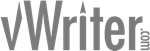NOTE: These instructions refer to functionality that has since been deprecated and is no longer available within vWriter. See Automate, Manage and Delegate Your Content Marketing Through vWriter’s Publishing Channels for ways in which vWriter can help you build online visibility.
Adding a Pen Name to vWriter
Pen names allow you to publish articles to various content platform(s) through vWriter in different ways depending on your requirements.
The pen name you select when distributing an article through vWriter determines the content platforms available for the article to be published to. See Add Content Platforms below.
Add a Pen Name
Use one of the following options to add a pen name:
- Click the ‘+’ button via the Pen Name Manager.

- Click Content > Articles > Add Pen Name via the menu.
From the Add Pen Name page, enter the first and last names of the pen name you want to add.

If you want the pen name to be restricted to certain project(s) in your account, click the relevant project checkboxes provided.
Click Submit.
Add Content Platforms
Once the pen name has been created, you can add content platforms by clicking the button provided.

The content platforms you add determine which sites articles created under the pen name will be distributed to.
After clicking the Add Content Platform(s)… button, select the content platform you want to submit content to from the dropdown.

You will need to have an account or profile with the content platform in question.
Tumblr and Medium
For Tumblr and Medium, you will need to select a relevant profile that you have already connected to your vWriter account.
If you haven’t yet connected such a profile, instructions will be provided on the page.
Other Content Platforms
For most other sites, you will need to have an account with them if you don’t already have one.
Click the Need to register? link if provided. It will open up the registration page you need in a new browser window.
Enter your login information for the site in question into the fields provided on the page.
You will also see a Site Author Name field.

This allows you to optionally specify a variation on your pen name to use for the article submission. For example, the pen name within vWriter could be Bill Smith, but on the article site it may be Bill J Smith.
Click Submit.
Repeat the above as required for other content platforms listed that you want articles under the pen name to be submitted to.
Manage Content Platforms
The pen name page (accessible via the Pen Name Manager) allows you to:
- Pause (or resume) submissions to the content platform for articles under the pen name.
- Edit the settings for each content platform.
- Delete the content platform.

Controls enable you to pause (or resume), edit or delete a content platform.
Manage Pen Names
The Pen Name Manager enables you to manage the pen names listed in your account. Reach it via the top menu.

It will list the pen names within the current selected Project (in the top menu bar). To view all pen names, tick the Show for all projects checkbox.

As shown above, a new pen name can be added via the ‘+’ button provided.
For each pen name listed:
- View and edit the pen name settings (including the content platforms you want articles distributed to), either by clicking the name, or the cog wheel button:


- Add an article for the pen name – this preselects the pen name on the page for the article:

- View articles for the pen name via the Article Manager:

- Delete the pen name. Note this action is final and cannot be undone.

![]()
Refer to the main tutorial on how to publish articles through vWriter for more information on:
- Using pen names within vWriter.
- Creating and publishing articles through vWriter‘s content creation, management and distribution platform.