It’s not a platform many businesses are familiar with. They struggle to understand it. At first glance, it’s all a bit overwhelming.
Some even dip a toe in the water, only to give up far too early.
Many others, still believing cheap shortcuts work for online visibility, post content on Tumblr as just somewhere-else-to-publish-confortent, with little real understanding or appreciation of the platform or its users. They consequently fail to get much if any benefit from it.
Is Tumblr just yet another social site?
Or is using Tumblr for business worth investigating further? What are the benefits?
That’s what this post aims to help you determine, as well as show you what Tumblr really is, and exactly how to use it for business purposes. I’ll even show you examples of real businesses successfully using the platform.
If you’re not using Tumblr as part of your marketing efforts, you’re missing a very large boat.
Inc.
This post gives you:
- A short history of Tumblr, along with some current stats – some of these will surprise you.
- How to create a Tumblr account.
- The basics of using Tumblr.
- Important tips and strategies when using Tumblr for business, including:
- Examples of businesses and brands using Tumblr.
- The potential for search visibility and SEO benefits.
- Customizing it to fit your brand.
- How to reach audiences at scale through the platform.
A History of Tumblr… and Some Current Stats

David Karp, Tumblr founder (2007)
Tumblr has an impressive history.
It was launched in 2007 by David Karp, aged just 20, from a bedroom in his mother’s apartment, gaining 75,000 users in the first two weeks alone.
It continued to grow hugely – in one year, by 900%.
By 2013, 300 million people were using the site monthly, and it was purchased by Yahoo – including David’s continued involvement – for $1.1 billion dollars.
In 2014, it was the fastest growing social platform.
What about now?
Here are some current statistics:
- It’s one of the top 50 most popular sites in the world.
- It has 550 million monthly users (for comparison, that’s a third the size of Facebook; but a third bigger than Instragram, 70% more users than Twitter… and five times the size of Pinterest).
- It has 300 million blogs, with 133 billion posts.
- 78% of their traffic comes from mobile.
- 46 million posts are created daily.
 In terms of Tumblr’s key demographics:
In terms of Tumblr’s key demographics:
- There’s a roughly equal spread of males and females on the platform.
- 69% of users are Millennials (18-34 year-olds).
- The majority of users earn more than $30,000 a year; and the majority of them, more than $50,000 a year.
- 42% of users are based in the US.
The characteristics of Tumblr users are often described as entertainment-focused, creative, artistic, perhaps a little odd-ball, wierd and wacky. But perhaps that’s just a reflection of the platform itself.
In actuality, the users of Tumblr encompass a wide range of backgrounds, organizations and personalities. Active users range from music stars like Taylor Swift and Lorde, to The White House (even Barack Obama was on it at one point!), to photographers like Mihaela Noroc.
And of course, as I’ll show you, various types of business.
But… What Is Tumblr?
Similar in some ways to Medium that I’ve covered before, Tumblr is a mix between a social site and a blogging platform, and enables you to reach a large and engaged audience with your content.
But that’s really where the similarity ends – they are two very different environments.
While Medium has a greater focus on longer, textual content, and less on visuals, Tumblr tends to attract shorter, far more visually-engaging content.
Medium is for long-form, longer-term publishing; Tumblr more for short-form, shorter-term conversations.
…Tumblr can be a great platform for content – if you use Tumblr the way core users of the platform do. That means short form stories, photo-driven content, and liberal reblogging.
Mark Coatney (quoted from an article on Medium)
Content generally tends to be a mix of shorter textual posts, along with images, video and audio.
Also, unlike Facebook and LinkedIn for example, the content is all available directly from the web, and so potentially gives you more search visibility. More on the SEO side below…
By nature, it’s a highly creative, visual and entertaining platform. Content that attracts a lot of engagement tends to have a mix of all three characteristics, and is often a little quirky.
Tumblr users are looking for content that’s a little out of the ordinary.
At first glance, like many social networks, it might seem a little flaky, with lots of pictures of celebs, cute cats, and amusing gifs, and it’s easy to miss its application for business.
Dig deeper however, and there’s more solid content under the hood on a rich and diverse range of topics, indicating the breadth of the user base that exists on Tumblr.
Such posts also attract significant engagement on a regular basis – and prove you don’t have to be funny or post pictures of cute pets to build exposure, grow a targeted audience, and attract high levels of engagement.
There’s politics…
…to bee-keeping…
…to art (for sale)…
…to literature (this from the National Book Foundation)…
In fact, anything you can blog about normally or post elsewhere on social, can also find a place on Tumblr.
Is It Suitable for Your Business?
If you want to reach its target demographic – largely Millennials, and younger in general than say Facebook – the answer is likely to be a resounding yes.
Even if you’re in B2B, you can still find a home on Tumblr, presuming there’s a match with other demographics. The platform enables you to reach your target audience in different ways than you would on say LinkedIn, which is more traditionally regarded as the social platform for B2Bers.
…every niche, product or service can use Tumblr for business if you’re willing to cater to its audience.
Eva Gantz (@EvaGantz)
In addition, links from content on Tumblr can help, at least to some extent, your SEO, as all links are do-follow. In other words, search engine bots follow the links you post on Tumblr.
This is magnified further, often significantly depending on the levels of engagement you attract over time, when Tumblr users reblog your posts.
So by building a legitimate presence on Tumblr, you not only win through exposure and engagement on the platform itself, but also by helping to build your business’s online visibility in general.
Creating a Tumblr Account
To create a Tumblr account:
Head to Tumblr and click Get Started.

Enter your email, password and a username. They provide a sample one you’ll probably want to change. There’s more information below on choosing a suitable username, and it can always be adjusted later.
Enter your age, agree to their terms click Next.
After a quick I’m not a robot check, you’ll then need to select 5 or more topics of interest from those shown. This helps determine the content shown in your initial feed. This is also where Tumblr start building their profile of users and their interests, data which is then monetized via their advertising opportunities for businesses – more on this below).

The wide choice of topic areas also illustrates the range of content available on Tumblr – and which your own content could potentially become part of and find an audience of targeted users.
Clicking on a topic box selects the topic, and reveals sub-topics you can also choose from. For example, here’s what shows after selecting the Business topic, allowing you to select more focused topics should you wish:

Sub-topics show when selecting a topic – here’s what shows after clicking the Business topic.
As an indication of the full breadth of content on Tumblr, here’s the full list of top-level topics currently available:
- Art
- Actors
- Anime
- Architecture
- Autos
- Beauty
- Books and libraries
- Business
- Celebrities
- Comics
- Culture
- Curators
- Cute
- Design
- Developers and Startups
- Education
- Fashion
- Food
- Funny
- Gaming
- Handmade
- Health and fitness
- History
- Home and lifestyle
- Illustration
- Menswear
- Movies
- Museums
- Music
- Musicians
- Nature
- News
- Nonprofits
- Parenting
- Pets
- Photography
- Politics
- Quotes
- Science
- Sports
- Student
- Technology
- Television
- Travel
- Web series
- Writers
As you can see, there are audiences for practically all types of business.
After selecting at least 5 topics or sub-topics, click Next. Tumblr will build your dashboard, and you can start exploring some of what Tumblr has to offer.
Finally, Tumblr will send you an email to verify your email address. Click the link provided and you’re all set.

Setting Up Your Tumblr Blog
As a Tumblr user, you now have a blog you can post content to.

However, there are a few edits you should make to the appearance of your blog before you start posting. This covers the basics to get you started. More in-depth information about customizing your blog for your business can be found below.
Start editing the appearance and other settings for your blog via the person icon in the top bar.

From there, you will be able to update the background and avatar used for your blog, update the title and username, edit the theme (more on this below), and various other settings that you can explore.
For the background image, while Tumblr will resize it to suit the visitor, aim for around 1300px wide by 800px high.
The avatar should be a square image, though you can opt for it to display as a circle or square.
Using Tumblr – the Basics
The Tumblr Top Bar
Search
Use the search facility to find specific content on Tumblr.

As you type, a drop-down beneath the search field displays matches with common searches, and Tumblr blogs where there’s a match with the blog’s title:

You can use this to your advantage by ensuring keywords for your business appear in your own blog’s title.
Dashboard
The dashboard is essentially the home page of your Tumblr account, with posts from blogs and tags you are following, your own most recent post, buttons to create a new post, and other information such as recommended blogs for you to follow.
Access it either via Tumblr’s logo on the left of the top bar, or via the home button.

Explore
The explore page is where much of the action happens on Tumblr. Access it via the compass button as shown:

It defaults to posts that are trending, but you can also access other areas of the page such as Recommended for you, Staff picks, specific post types, and Asks.

Messages
Messages is where you’ll see questions, fan mail and submissions received by any of your blogs on Tumblr.

Messaging
Communicate with other Tumblrs through the Messaging functionality.

You are reportedly able to have up to 50 conversations a day, after which you’ll get a message indicating you’ve hit your limit.
However, in practice, this limit seems to be activated somewhat sporadically. For example, I got the message before having any.
So it’s unclear how useful this part of Tumblr actually is.
Activity
The activity button shows you all the engagement you are achieving, namely the Likes, Reblogs and new followers you’ve attracted.

Account Settings
Click the person icon in the top bar for access to your account settings and other information.

For example, Settings on this menu gives you access to update login details, some preferences for the Dashboard, Notification settings, apps you’ve connected with Tumblr, and settings for blog(s) you’ve added.
New Post
Finally, click the new post button at any time to add a new post to your blog.

This button shows you the seven different post types shown below for you to pick from.
Posting to Your Tumblr Blog
Post Types
Tumblr give you seven different post types to choose from as follows.

Text
Text posts are, as you’d expect, primarily text.

However, you can still add other post elements to them such as photos, videos and animated gifs.
Photo
Add one or more photos to a photo post, by uploading from your computer or entering a URL for an online photo.

Photo posts are displayed with the picture(s) tiled at the top and any caption underneath. Again, as with any text in a Tumblr post, you can add other post elements into the caption.
Quote
Quote posts format the quote appropriately for display.

In the Source, you can again add another post element, such as a photo.

Link
Link posts are similar to those published on other social media networks, where after entering a link, a preview of the page you are linking to is shown.

If you don’t like the image that’s retrieved from the page in question (based on social meta tag information), you can remove it from the post if you wish.
Add text at the bottom, including other elements via the plus button as desired.
Chat

Audio
Audio posts enable audio to be played from directly within the post on Tumblr. To create one, you can search for a song, or paste in a URL to an audio file.

While less applicable for business blogs, Tumblr has a partnership with Spotify and SoundCloud to allow you to post music from artists who have agreed for you to be able to do so.
More relevant for businesses, Tumblr’s audio posts give you another channel to both publicize and build an audience for a podcast.
Video
For video posts, you can either upload a video file, or enter in a URL to one, such as the URL for a video on YouTube.
This is useful for building additional exposure for videos you are already posting to a YouTube channel and/or for a video podcast.
For example, the more views you can attract to a YouTube video, the better it tends to rank over time both within YouTube and on Google search. Your Tumblr blog therefore helps your overall online visibility.
Styling Text
To style text within a post, just select it, and a range of text styling options appear.

The different styling buttons are explained as follows.

Other Post Elements
When adding textual content to a Tumblr post and you’re at the start of a new line, you’ll see a plus sign on the left, allowing you to add other elements to the post.
![]()
By clicking the plus sign, you can add photos, videos, reaction GIFs (or really, any type of animated GIF), horizontal lines, or read-more links.

A reaction gif is a physical or emotional response that is captured in an animated gif which you can link in response to someone or something on the Internet.
The icons are fairly self-explanatory:

A read-more link is similar to the Read More tag when blogging on Wordpress.
Users will see the shorter version of your post when on your blog’s home page (as well as when seeing the post via a Tumblr search or their dashboard feed). Clicking the Read-more link will take them through to the full post.

Tags
Tags on Tumblr are similar to tags and hashtags on other networks, grouping together content and helping users to find new content on specific topics.
See related content Hashtag Marketing Mastery: Understanding Hashtags and How To Use Them For Your Business (A 5 Minute Guide)
When using Tumblr search, you can also choose to Follow a tag you’re searching for. This is similar to following Tumblr blogs, and means that content with that tag will show up in your feed. You’ll also see tags you have followed pinned to the search field for quicker searching in future.

By using relevant tags with your own content, you reach more eyeballs, and increase your engagement and follower levels.
Add tags by simply clicking #tags at the bottom of a post. When you start typing, matching tags will appear below that you can optionally select from. Helpfully, you can also see which tags are popular and so will help extend the reach of your post.

You don’t have to type them in with the # symbol at the beginning, and just add a comma when you have finished typing in a tag you want to use.
It used to be the case that only the first five tags you enter would have relevance for a Tumblr search, but that’s now changed. You can enter up to 30 tags, but only the first 20 have any benefit.
Posting Options
Clicking the down arrow on the Post button gives you a number of advanced posting options. You can post immediately (the default), add the post to a queue, save it as a draft, post it privately, or schedule for future publication. You can also preview the post on your blog before publication.

Queuing posts allow you to “stagger posts over a period of hours or days. It’s an easy way to keep your blog active and consistent.” You can view the posts in your queue, and update the settings, via the right-hand menu on your blog:

Private posts are only visible to you when posted to your main blog. For additional blogs you might add to your account, private posts are also visible to other Admins or Members.
By clicking Schedule, you can forward-schedule a post to a date and time of your choosing. You can enter text like next Tuesday, 10am or enter a date and time in US date format:
- mm/dd/yy 3.15pm
- mm/dd/yyyy 3.15 p.m.

Advanced Posting Tips
When entering text into your post, for most post types you can switch to a different text editor. The only exception is for Chat posts.
By default, you will be using the Rich text editor when creating textual content.
However, by clicking the cog wheel in the top right corner of a post, you can switch to use an HTML editor for greater control, or even use the markdown option.

These advanced options also enable you to:
- Set a custom URL for the post. URLs are auto-constructed from the first few words of the text, but you may want to change this to optimize SEO for example.
- Set a content source. The Tumblr user who reblogs your content is able to remove the text before reblogging should they wish to. However, your username will always be displayed, and by default link back to your Tumblr blog’s home page. You can make this link elsewhere (such as a blog post the Tumblr post is derived from) if you wish by using this option.
- Post date. This is similar to scheduling your post as described above, but the option can also be used when editing a published post to backdate its publication. For example, this can be useful to reorder the posts on your blog. You can only backdate a post after it’s already been published.
Engagements
Posts on Tumblr indicate a number of notes in the bottom-left corner of the post (where more than one exists), and are the key way to judge the engagement level that a particular post has achieved.

The number of notes refers to the total count of reblogs and likes. These are both explained further below, along with other types of engagement.
Clicking notes on a post reveals more detail about the reblogs and likes the post has attracted.

Reblog
Reblogging is Tumblr’s version of sharing content within their social network.
Just as in Twitter you might retweet content you want to share with your own followers, and optionally add your own content, you can do similar in Tumblr, though with greater scope for additional content you want to add.

Here’s how it works when you choose to reblog something:

If the post you are reblogging contains a caption, you can remove it completely if you wish before optionally adding your own comments.
For example, you may like the photo or video in the post, but not so much the accompanying text. This gives you that flexibility.
The downside is that this can lead to your own textual content being removed, including any links back to your site you might have added, when Tumblr users reblog your own content.
You can help alleviate this by:
- Ensuring the text is a valuable part of the post and worthy of reblogging.
- Setting the Content source in the Advanced options for the post before publication as described above.
Depending on your settings, when someone reblogs your content you are notified.
Similarly, if you reblog someone else’s content, they can be notified. Plus, when someone clicks on notes as shown above, your own blog will be listed.
This type of engagement, as well as Likes below, helps to spread the word about your own blog, and helps build your own follower and engagement levels on the platform.
Like
To like content is not as valuable an engagement as sharing the content through reblogging (above).
However, it still helps increase the note count for your own posts, thereby encouraging further engagement. Plus when you like other content, it helps put you on the radar of that fellow Tumblr blogger.

You can opt to share the posts you have liked via the settings for your blog. These will then show at tumblr.com/liked/by/username.

Follow
Unlike most other social networks, Tumblr doesn’t show any information about how many followers a particular blog has.
Individual blogs can however opt to share the Tumblrs they’re following via tumblr.com/followed/by/username, though this is turned off by default.
You can follow other relevant blogs by hovering over the username on a post and clicking the Follow button.
Reply
While Replies to posts were temporarily pulled in November 2015, they have since been brought back, and enable people to leave comments on posts, where permitted by the user.
These are the settings you can apply to Replies for your own blog:

Depending on your theme, you can also integrate Disqus with your Tumblr blog.
Asks
By turning Asks on for your Tumblr blog, you open up a new way for people to engage with you, create new content, and find out what your audience wants to know about.
 You can choose what to reply to – and what not to. Even if you don’t reply, the question or comment could still inspire some future content.
You can choose what to reply to – and what not to. Even if you don’t reply, the question or comment could still inspire some future content.
When you do reply, it shows up on your blog, inviting additional engagement.
Building an Audience
Building an audience is how you’ll really start to make Tumblr work for you.
As with other social networks, the key to doing is engaging with others on the platform which spreads your own visibility.
Following Others
One major driver of attracting followers is nearly always to follow others. A proportion will follow you back, and Tumblr is no exception to this rule.
While you can simply follow other blogs as you see them in the feed and so on, there is an accelerator to this process which I outline below in the section on Using Tumblr for Business.
Posting Frequently
Gaining followers – and thereby investing in your future engagement and traffic levels – is all about being as visible as possible for others to follow.
Another way to do that is to post frequently.
Content repurposing can help with this. A single blog post for example could be split into multiple posts for Tumblr over an extended period of time.
They don’t all have to link back to the originating post. There can be enough value to be gained in simply posting information that’s useful to your followers, keeping front of mind, and increasing the chances for other followers to find your content.
Using Tumblr for Business
Tumblr is ranked #1 in social sentiment towards brands.
Adobe, Social Intelligence Report for Q3 2013
Examples of Businesses and Brands on Tumblr
Here are some examples of a range of different businesses using Tumblr (with a range of results) to engage with a larger audience, build brand awareness, and drive traffic back to their main website.
 Mashable
Mashable
Mashable use Tumblr in a very simple, systemized way. For Tumblr, they post shorter, adapted versions of blog posts from their main blog, and link back to the main post.
This helps build their brand and drives additional traffic back to their site.
They began their Tumblr presence in 2013, with only a handful of notes per post.
By posting consistently since then and building their Tumblr audience, engagement levels now range from dozens to hundreds to thousands of notes for a post.
As always, growing your social networks, whether on Tumblr or elsewhere, is an investment in both online authority and future traffic.
Entertainment Weekly
Entertainment Weekly post entertainment-related content several times a day, derived from posts on their main EW.com site. Each Tumblr post again links back the main post, driving traffic from the engagement Tumblr offers.
Again, this is a simple way to quickly repurpose content in a systemized fashion and help it reach a larger audience by leveraging it on additional content platforms like Tumblr.
Note their use of tags in the post above to catch the attention of Game of Thrones fans on Tumblr, who are also more likely to spread the content with their own Tumblr following.
 Business Insider
Business Insider
Business Insider post a lot of visual updates to their Tumblr blog, again based on selected posts published to their businessinsider.com site. They also post updates relating to their sister techinsider.io site.
They don’t cross-post everything published to their main sites onto the Tumblr blog, so it’s presumed they curate only the content they feel would do best on Tumblr.
However, with posting frequent updates on Tumblr one of the key ways to build engagement and a following, they post fairly minimally with only the odd update every couple days or so. There’s certainly a lot more suitable, engaging content they could also post to Tumblr, but choose not to for whatever reason.
 Taco Bell
Taco Bell
Taco Bell have a wide-ranging social media presence, with content often individualized to suit the characteristics of each network, and the brand identity they want to project on each.
Tumblr is no exception, with regular posts usually purely consisting of an animated gif. A static version of one is shown on the right (click the image to see the original animated post).
Posts usually get decent engagement levels, with at least several dozen notes per post.
With Millennials a key segment of their target customer base, their Tumblr content ensures they have visibility on the network and remind followers of their existence.
 Be Locally SEO
Be Locally SEO
This SEO agency based in Utah have been on Tumblr for around 18 months, consistently posting a few times a month, and presumably steadily building up a following.
Similar to other companies, they post updates that link back to posts on their main blog. They get anything from a handful to a few dozen notes per post.
However, their presence isn’t particularly optimized for Tumblr – largely just reposting content with little thought for the nature of the platform itself or its users – and could likely be improved substantially.
For example:
- Links within content could be made more visibly obvious to help drive traffic.
- The engagement options they display are limited, primarily focusing on reblogging.
- The images could be improved to help drive up engagement levels, such as some level of animation or other customization.
- The text is purely descriptive and written in a less-than-engaging style.
Tips When Using Tumblr for Business
General Strategy
While some businesses have moved to Tumblr as their main content outlet, it’s not an approach I would recommend.
Instead, build up content on your main blog, and treat Tumblr as an additional means of reaching an audience for your content by repurposing it appropriately for the platform. It’s another spoke in the content distribution wheel, and can be a very effective one when you focus on engaging with the Tumblr community.
Creating a Name for Your Tumblr Blog
The name you choose will define both your username and the URL of your Tumblr blog, i.e. username.tumblr.com.
So decide whether you want a name that fits with your business’s brand (and perhaps your profiles on other networks) that your audience will recognize.
Or something that defines a different identity for your business within Tumblr’s environment, but that helps attract your audience.
For example, if your business relates to weed control services, your Tumblr blog may contain content related to achieving the perfect manicured lawn, and help attract customers to you.
In other words, the name you choose needs to reflect what your aims are on Tumblr.
Customizing Your Tumblr Blog for Your Business
Tumblr blogs are highly customizable so you can adjust it to fit your own business and the look and feel of your brand.
The easiest and quickest way to do this is to click the Edit theme button via your blog’s settings page (click the person icon on the top bar, and then Edit appearance for your blog).

From here, you can browse other themes (both free and paid), install a theme you like, and customize it as required. Customizing it involves various settings you can toggle on or off, or enter information into, and you can also edit the HTML directly if you wish.
Content Strategy
It’s easy to find businesses on Tumblr who are just posting content for the sake of posting content, often with little thought to the unique nature of the platform, and with little other interaction with the Tumblr community. This type of approach unsurprisingly attracts little engagement.
Instead, remember that Tumblr does best with shorter style, more visual content. Plus, to attract engagement to your own content, you need to engage with others on the platform.
As Tumblr’s demographic consists mainly of Millennials, they are wary of heavy-handed marketing activities and promotions. This type of approach simply won’t work on Tumblr.
 The Rise of the Millennials
The Rise of the Millennials
Are you aware of the impact Millennials are having on your business right now and how your marketing must adjust in order to reach them effectively?
Get all the answers you need in this essential guide, Special Report: The Rise of the Millennials.
Instead, attract your audience through great content, and aim to simply begin a relationship. Keep it fun, non-pushy, and attractive for your target audience to both find you, and share your content with others.
Attract visitors back to your main site, and from there, once out of Tumblr’s own environment, convert them into email leads you can nurture.
Have fun on the platform with your content, be creative and quirky. You can experiment on Tumblr in ways that would go down like a lead balloon on other networks.
While shorter content is generally preferable, experiment from time to time with longer, visually-rich content. Remember, your Tumblr blog is indexed by Google and other search engines, and so you can find this gives you additional search visibility, and greater scope for links back to other content on your blog.
Post at Optimal Times
Activity on Tumblr is greatest between 4pm and 10pm eastern time, every day of the week.
However, unlike other social networks, activity is greater still at weekends, and particularly on Sundays.
By timing your own posts to go out on Tumblr during these peak periods, you can optimize the level of engagement that your own posts are likely to receive.
Building Your Tumblr Audience
As I mentioned in a previous section, there is way to accelerate the number of followers you attract, while doing it in a very targeted way.
While you can start doing this immediately, for best effect wait until you have your own blog set up with a few initial posts.
Not only will you then encourage some initial engagement with those posts (from prospective followers checking you out), including traffic back to your site, you will be more attractive for people to start following you.
Here’s how the process works.
Once you’re following one or more other Tumblrs, click the person icon on the top bar, and then Following (this doesn’t show until you’ve followed at least one other Tumblr).

While this page shows who you are following, it also allows you to connect with Facebook and/or Gmail to find contacts for people who are already on Tumblr.
For business purposes, this allows you to potentially connect with people already on your list for some targeted initial wins.
You could:
- Create a new Gmail account specifically for this purpose.
- Import your email list into that account (you can have up to 25,000 contacts).
- Connect that account with Tumblr.
Tumblr will then match those already on Tumblr who you can then follow and hope they reciprocate at some point, and even engage with content you’ve published on Tumblr.
Tumblr Submissions
In the settings for your blog, you can choose to let other Tumblrs submit posts to your own Tumblr blog for your approval.

While you may or may not wish to do this, here’s how some businesses have used this facility:
- Fox Searchlight provided users with creative assets they could then remix into posters to be printed for the film Ruby Sparks (here’s an example).
- ASOS collected t-shirt designs through submissions for a contest. They then sold the winning designs through their online store.
- Google Photos invites submissions of users throwback photos, under different themes.
Submissions can benefit your own blog, as the user involved may reblog it to their own network of friends on Tumblr, building your own exposure.
It also of course works the other way around too. By finding relevant Tumblr blogs that permit such submissions, you can try submitting your own content to them and piggybacking on their own audience to attract higher engagement levels yourself.
There’s no list of such blogs available, but some will make it clear you’re able to submit content to them. You can otherwise test out a particular blog by adding /submit to their end of their URL. For example, go to username.tumblr.com/submit and see if you get a valid page or not.

Where supported, you can simply add your Google Analytics ID directly into the theme’s options.
Using Multiple Blogs
While you have your primary blog at Tumblr, you can also add multiple other blogs (up to 10 a day).
These have the advantage that you can add other users to them to help create and manage posts for you. You can’t do this for your primary blog.
However, the downside is that you can only follow other blogs, like and submit posts, and send communications with other Tumblrs as your primary blog.
In other words, it’s harder to build up exposure for these secondary blogs, as your options for engaging with others through that profile are fairly limited.
However, they can be useful for business purposes if say you have a specific event coming up and want to contain the content related to it within a specific area, and guide your existing followers to it.
Or perhaps you want to keep your main blog for your own content, and only accept submissions through a secondary blog that you can then have someone else help you manage.
Secondary blogs can still be followed, receive communications and accept submissions.
List Building
Use your Tumblr blog to support building your list in the following ways.
Opt-in Box
Add an opt-in offer with a relevant lead magnet to the side margin of your blog, similar to what you might do on your own blog.
The opt-in form needed can be auto-generated by most autoresponder services, and can just be pasted into the right place within your Tumblr theme. It’s a quick and simple way to start converting traffic to your Tumblr blog into leads for your list.
Content Upgrades
By integrating content upgrades into the content on your main (non-Tumblr) blog, and then linking back to that content from your Tumblr blog, you’ll be able to convert some of that Tumblr traffic into leads.
Analytics
One benefit of blogging on Tumblr is that you can integrate with Google Analytics in the same way you would for your main website.
There are two main ways to do this as follows, both simple and straightforward.
Google Analytics ID
Depending on the Tumblr theme you are using, you may be able to simply inset a Google Analytics ID in the Theme Options when editing your blog’s theme.
Some themes that support this option can be found here.
Edit Your Theme
You can also integrate Google Analytics by editing your existing theme directly.
As previously mentioned, do this by clicking through to the Settings for your blog:

Click the blog you want to edit on the right of the screen.
Click the Edit theme button:

Then either paste the tracking code from Google Analytics into the Description field:

Or click to edit the HTML for the theme directly (here shown with Tumblr’s default theme Litewire):

Add the Google Analytics script just before the closing </head> tag:

Scaling Up
If you want to scale up your activities on Tumblr, they have various advertising options available.
While Millennial users are generally more resistant to advertising messages, sponsored content on Tumblr is shared and engaged with just as readily as other content.
We saw very high engagement rates… It’s really exciting to see content that people naturally want to share, even if it’s an advertisement.
Joe Paulding, FX Networks
Here’s a quick overview of what Tumblr offers to advertisers. Note however their advertising options are not as accessible as say Facebook or Twitter, are geared more towards large brands, and involve working with their advertising team.
 Sponsored Posts
Sponsored Posts
There are three main options:
- Blogless Sponsored Post: Their blogless advertising options mean you can integrate a CTA into the ad that wouldn’t otherwise be available in normal post. CTAs include Buy, Learn and Register.
- Sponsored Post: This allows you to extend the reach of posts. They require you to rotate in new creative every week, and recommend running at least 2-3 ads at a time to maximize engagement. Both this and the above option can be targeted by gender, location and interest.
- Sponsored Post (on Yahoo): Tumblr content is only served on Tumblr, right? Wrong. This option means you can extend the reach of Tumblr posts onto Yahoo’s wider network. The only engagement available is a click through to the Tumblr post’s permalink. Native engagements like Reblog, Like and Follow are not available.
Sponsored Video Posts
Similar to Sponsored Posts above, as you’d expect their Sponsored Video Posts allow you to promote posts containing video. You can target in the same way, and Tumblr provide additional analytics so you can see stats on views, looping and engagement.
Sponsored Day
Enjoy prime placement on Tumblr on their web and mobile dashboards, their Sponsored Day option gives you a custom banner in the top position for 24 hours.
Sponsored Blogs
Get your Tumblr blog more exposure by sponsoring it to appear in the Discovery tab on the iPhone and Android apps, and in the Recommended Blogs section for those accessing via desktop.
![]()
To Conclude
As I’m sure you can now appreciate, Tumblr can be a powerful platform to reach engaged communities with your content. And as content can be quickly and easily repurposed for Tumblr from content you have already published elsewhere, what’s to lose from building up your presence (and your audience) on this network?
This is a long post with a lot of information. Get the cheatsheet with all the main points so you can start putting it into action and start using Tumblr for your own business successfully.

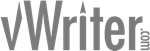
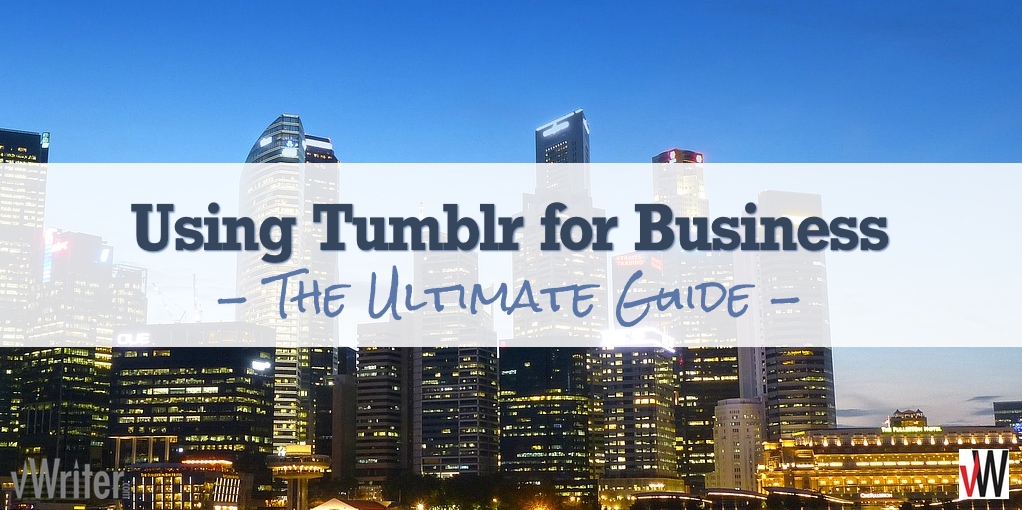

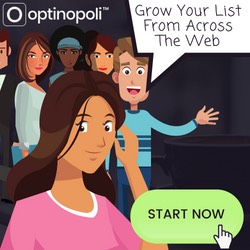
Tumblr is definitely one of the best content management platforms, and good for SEO too. The best part is like WP and Blogger, Tumblr also gives the facility to host on own domain. Really valuable and helpful post and thanks for sharing this.
Hi Sonia, glad you found it helpful and appreciate your contribution. Yes, while I’d generally recommend using WordPress for a blog on your own domain as it’s better structured for on-site SEO and gives more flexibility, Namecheap have some info on hosting a Tumblr blog on your own domain here.
Great report Steve. I am bookmarking this post as well as your 20 tips cheat sheet. Thanks!
Excellent, thanks Jeff 🙂
A really exhaustive overview – as a Tumblr newbie, I deeply appreciate it!