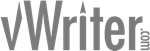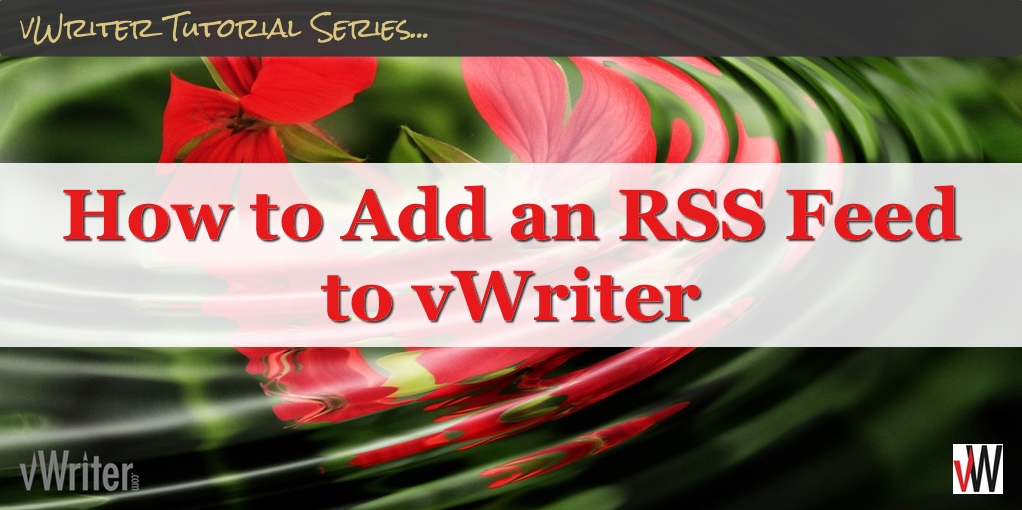How to Add an RSS Feed to vWriter
RSS feeds are standard content feeds that are available on millions of sites across the web, from blogs to YouTube to news sites, and many, many more. For example, if your blog runs on WordPress, your RSS feed is likely to be at http://www.yourblog.com/feed.
RSS feeds can be added as a Content Sources to your vWriter account. Click here for more information on what Content Sources are, and other types of Content Source that can be added.
Adding an RSS Feed
- Click the ‘+’ button next to Sources on the sidebar.

- Enter the link of the feed if you know it.

- If you’re unsure, we’ll find it for you as follows:
![]() Click the Find RSS Feed … link provided.
Click the Find RSS Feed … link provided.
![]()
![]() This will display a dialog window. Enter in the link for the web page in question, such as the page for your YouTube channel. We’ll search the page to try to find the feed.
This will display a dialog window. Enter in the link for the web page in question, such as the page for your YouTube channel. We’ll search the page to try to find the feed.

![]() If more than one feed is found on the page, you’ll be able to choose which one you want to use. For example, WordPress blogs usually have two feeds, one for comments and one for your posts. Otherwise, we’ll just load up your feed and display it back on the page.
If more than one feed is found on the page, you’ll be able to choose which one you want to use. For example, WordPress blogs usually have two feeds, one for comments and one for your posts. Otherwise, we’ll just load up your feed and display it back on the page.
![]()
- Once the link has been added, we will attempt to automatically retrieve the title of the feed:

- You can change the title to anything you want – it is for your own reference only:

- If you want the RSS feed to be visible only for certain Projects, select the Projects in question by ticking the checkboxes provided (you can set up Projects to help organize your account for different clients, websites, etc.). If no Projects are selected, the RSS feed will be visible within all Projects in your account.

- Click Submit to add the new Content Source to your account.
We will then immediately start monitoring the RSS feed you have supplied.
Whenever something new is published to the feed, it will normally be reflected in your account (such as processed by a Publishing Channel) within just a few minutes.
Editing an RSS Feed
The RSS feed you have added as a Content Source can be edited at any time.
Link
You can edit the link of the RSS feed itself, unless the feed is set as the Content Source for one or more active Publishing Channels.
In this case, the editing facility for the link will be disabled. You will need to pause the relevant Publishing Channel(s) before editing will become available.
Title
Update the title of the Content Source at any time. This is for your own reference only.
Project Visibility
Update the Project(s) for which the Content Source is visible.
![]()
Adding Other Content Sources
For information on how to add, edit and manage other Content Sources within your vWriter account, see the following article: