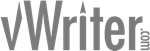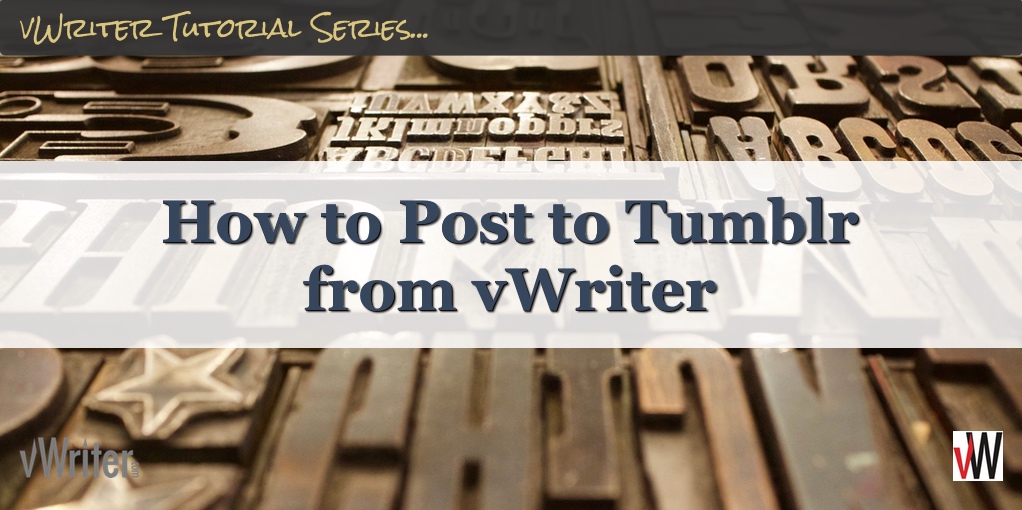How to Post to Tumblr from vWriter
 Introduction
Introduction
Use vWriter to schedule posts directly to Tumblr. You can post:
- Shorter posts using our social post functionality.
- Longer content using our blog post functionality.
Both permit the inclusion of images and links, while the latter provides additional, rich text formatting options.
Connecting With Tumblr
You can add one or more Tumblr profiles to your vWriter account in the same way as any other profile.
See How to Connect One or More Social Profiles to vWriter.
After adding the profile, you’ll be sent an email advising you it has been set by default to publish new posts to Tumblr as draft.
You can update this as required by clicking the button provided in the email, or by clicking through to update the settings via the Social Profile Manager (click Profiles from the sidebar).

For Tumblr profiles, there are four different types of Publish Status as shown:

Public posts are immediately visible to others on the Tumblr platform. The meaning of the other statuses are explained by Tumblr here.
As soon as you update the Publish Status, it will immediately affect the publication of all content through vWriter to that profile. However, note that when publishing blog posts directly, the publication status (Draft or Public) you select for a Tumblr blog overrides the Publish Status for the profile.
You can post different types of content to the Tumblr profile as follows.
Social Posts
The following information shows how to create social posts through vWriter for Tumblr directly. They can also be created on an ongoing, regular, systemized basis by using one or more Social Publishing Channels, including for Tumblr profiles.
Title
The first line (separated by a carriage or line return) is automatically used as the title when we publish the content on Tumblr. Other text is shown in the usual way.

If there is just one line of text in the content (other than any final tag line), the text is posted to Tumblr as-is, without any title.

Videos
If the first or main link in the post links to YouTube or Vimeo, it will be published on Tumblr as a Video post.
By using your YouTube channel as the Content Source of a Publishing Channel that publishes to Tumblr, you can easily have your videos cross-posted to Tumblr (and other social networks) to increase exposure.
Audio
If the first or main link in the post links to an MP3 file or to SoundCloud, it will be published on Tumblr as an Audio post.
Use your podcast as the Content Source of a Publishing Channel that publishes to Tumblr, and each episode will be shared to the network as well as other social networks you might add.
Images
If the post has one or more images, and it’s not a Video or Audio post as described above, it will be published on Tumblr as a Photo post.

Here’s an example of a post with multiple images:

If you have a single image, with one or more links included in the content, the image is linked through to the first such link supplied.
For example, here’s a post with a single image and link:
And here’s one with a single image, but this time with multiple links:

This does not however apply to posts with multiple images. Tumblr does not permit multiple images in Photo posts to be linked in the same way. The links are just shown in the textual content in the normal way:

Links
For posts with one or more links, but no images, they are published to Tumblr as Link posts. This means Tumblr will show a preview of the page the first such link leads to, containing a thumbnail, a title and some descriptive text (where available).
This information is retrieved from the social meta tags on the page, namely the Open Graph tags. If these aren’t available, Twitter Card tags will be used instead where available. Otherwise, the page’s title and meta description (if available) tags will be used – in this case, no thumbnail will be displayed.
Here’s an example of a post entered directly that contains a single link:

If you have more than one link, it’s still just the first link that’s used for the information shown in the preview:

Using Hashtags
As with Medium, you can add hashtags to your Tumblr post by adding them to the last line of the content, separated with a carriage return. The infographic below shows exactly how to use them for Tumblr within vWriter.
This is compatible with the usage of tags for Medium (as well as other elements such as the title), and so the same post can be scheduled through vWriter for both Tumblr and Medium profiles if desired.
Where the last line is used for hashtags, these hashtags will be displayed as such within the content when published on Tumblr:

To use hashtags for Tumblr posts published through vWriter:
- Each tag must start with #.
- They should be comma- or space-separated.
- If the last line contains any words that do not start with #, the line will be regarded as normal and published as normal text, rather than treated and published as hashtags.
- Where words within a standard hashtag are initial capitalized, eg. #BeEverywhere, they are converted to Tumblr-form hashtags. The words are separated and made lowercase. So #BeEverywhere becomes #be everywhere on Tumblr. (Note: where the same post is also scheduled for Medium, the hashtag will be published as the Medium tag Be Everywhere).
- Where you include hashtags elsewhere in the text (other than the last line as described above), they will be treated and published as normal on Tumblr and not as a hashtag.
- All hashtags are converted to lowercase text for publication on Tumblr. So, #Tumblr becomes #tumblr.
See the following infographic for a summary of how to use hashtags when posting to Tumblr via vWriter’s social posting facility:

How to use tags when publishing to Tumblr through vWriter
Cross-Posting
You can post to Tumblr along with other relevant social profiles:

Here’s an example where the content is posted to both Tumblr and Medium:

Blog Posts
Blog posts can be scheduled and posted to Tumblr through vWriter, just as they can be to other platforms such as WordPress and Medium.
In fact, you can post the same content to more than one blog through the system, in the same way that you can post social content across multiple profiles as outlined above.
For example, you might like to publish the same blog post to both Tumblr and Medium.
See How to Publish to Blogs Through vWriter.
Blog posts give you additional rich text formatting options such as headers, bold, italics and image captions.