Find out how to use Facebook Notes in this post… along with more info on why you should start incorporating it into your marketing now.
What Is Facebook Notes?
Facebook Notes essentially allows you to ‘blog’ within the Facebook platform itself.
Notes was first released as an extension way back in 2006 (this is one of the first such Notes) when you were limited to just 160 characters for a status update.
160 characters?
Difficult to believe, I know, but here’s an infographic from Mike Schroepfer, Facebook’s chief technology officer, illustrating how their status update limits have increased over time:
As Notes ended up little different from normal status updates, it became a largely buried part of Facebook’s interface.
It did have an additional purpose at one point, when people could use it to import posts from their blog directly into Notes via RSS feed. That feature however was turned off in 2011.
Other than that, it was largely a dead duck.
So why are they resurrecting it now with a revamped interface and associated fanfare?
Facebook’s success depends largely on how long people spend on their site (increasing their advertising income), and how much information they enter (for data extraction, used to help target ads, again boosting income).
Notes offers a way to increase usage on both fronts, competing with the likes of self-publishing platforms Tumblr and Medium that are drawing users away who want to essentially ‘blog’ with longer-form content, rather than more fragmented status updates.
(In fact, the design team behind Medium joined Facebook early this year, which helps explain a lot of the similarities).
In brief, think of Notes as Facebook’s version of LinkedIn’s Pulse.
Why Should You Start Using Facebook Notes?
Facebook Notes is just one more step in the direction of social platforms introducing new and bolder ways to hold onto their users for as long as possible. There are rumblings that even Twitter is looking at introducing longer-form content.
To get users to leave their chosen platform and come to your site means you’re essentially trying to compete with the social networks.
If you think competing with Facebook is a wise move, think about what happened to old-style SEOers trying to outsmart Google.
Search visibility now is all about providing value and working with Google, not trying to hoodwink your way to the top.
The same principle applies to social.
For businesses, it means working with the social networks. You need to be where the users are and increasingly want to stay.
“Suddenly, blog-like content is finding a serious home in places like LinkedIn, Medium and now, Facebook’s Notes. Any wise business person would tell you to be where the consumer/traffic is.”
Mitch Joel, blogger, author and digital marketing visionary
By definition, that means your content must be in multiple places in order to build relationships and attract new prospects and customers. Your overall ‘web presence’ is becoming more important than your actual web site.
[In 2016] we’ll see more marketers embrace the potential offered by networks which combine content creation and distribution in a single package. We’ll also see less reliance on the website as an end point – it will be one channel we can use rather than the focal point of every campaign.
HotwirePR, Communications Trends Report 2016
(If you’re doubtful, I posted previously about how the importance of your own website will slide over time, and the reasons why. You can’t afford to ignore the trend.)
In illustration, many commentators are finding it far easier to generate engagement with their content when it’s on these platforms, compared to when it’s on their own site.
Yes, you give up a degree of independence when you commit your content to someone else’s site. But you also become much easier to discover… Now we’re blogging on platforms.
Wired
You should also bear in mind that search volume on Facebook is catching up with Google.
While Notes don’t yet appear within Facebook Search, it’s possible they may do in future.
By ensuring you have content within Facebook Notes for people to find, you will be ahead of the game and increase your visibility on Facebook as a whole.
But — don’t be fooled — you still need to be blogging as a business.
For starters, you want to be attracting visitors from search engines.
Secondly, it’s never a good idea to give full control of all your content to a third-party who could shut it all down at a moment’s notice.
The key is in using the content on your blog as a ‘petri dish’ for content you distribute and disseminate elsewhere. In other words, using content repurposing in a strategic way to build online exposure and visibility.
So that’s the what and the why – let’s move to the practicalities of how…
How To Use Facebook Notes For Your Business
![]() Go to Settings for your Page
Go to Settings for your Page

 Click the Add App button for the Notes App
Click the Add App button for the Notes App

 Back on your Page, you’ll then see Notes on the menu as shown – click it to enter the Notes App
Back on your Page, you’ll then see Notes on the menu as shown – click it to enter the Notes App

![]() You’ll then see something like the following. If you’re familiar with posting to LinkedIn Pulse, you’ll see it’s not too dissimilar from their interface.
You’ll then see something like the following. If you’re familiar with posting to LinkedIn Pulse, you’ll see it’s not too dissimilar from their interface.
Add a photo to the top. The ideal dimensions are 1200 pixels wide by 445 pixels high. You can reposition it, but it will resize automatically to fill the space.

This is where repurposing comes into play. For this example, I’m adapting a blog post from six months ago, and adapting the Featured Image I used for that post, incorporating the original blog post title.
By leaving a few months after the original publication, you avoid your timeline featuring the same content (including image!) in quick succession, while allowing you to get a ton more value out of the content that was created.
 Enter the title. Because I have the title in the image, I’m using the same title again for the Note. Otherwise you could adapt it as required.
Enter the title. Because I have the title in the image, I’m using the same title again for the Note. Otherwise you could adapt it as required.
![]() You then need to enter the actual content. For this example, I’m repurposing the content from the blog post.
You then need to enter the actual content. For this example, I’m repurposing the content from the blog post.
I don’t want to enter the exact same content that’s on my blog. Firstly, the unique content on my blog allows it to build authority and visibility in the search engines, and therefore attract traffic. Secondly, the content on my blog is often a lot longer than I need it to be on Facebook Notes.
The good news is that the more you do it, the easier repurposing becomes. I’ve already published a ‘version’ of the same post on LinkedIn Pulse (as well as on other content sites), and have no need for content between such content outlets to be unique.
So I can largely do a copy-and-paste job here, and save a ton of time in the process. Plus of course it makes it very easy and cheap to outsource, and systemize the whole process.
Facebook Notes gives you various formatting features you can use to display your content to best effect.
Adding images is not as user-friendly as it might be – drag-and-drop would have been helpful. But it’s straightforward enough.

You can either add an existing image or upload a new one (for new images, see this list of top stock photo sites).
Images can be left-, center-, or right-aligned as required by simply hovering over the image as shown. You can also add captions for images as required.
You can also resize images by dragging on the bar that appears on the right or left of the image when hovering:

Add links by simply highlighting the words you want to link as shown:
URLs will link through automatically.
![]() Once you’re done, click the Publish button at the bottom. You’ll get a confirmation of publication:
Once you’re done, click the Publish button at the bottom. You’ll get a confirmation of publication:
And the Note will appear directly in the timeline for your Page.
It’s unclear at present whether Facebook is giving Notes more, less or the same organic exposure to your fan base. It will be interesting to find out over time.
Either way, the ability to Boost the Note via Facebook’s advertising to give it more exposure was for some reason unavailable at the time of writing.
Clicking the See More link will take them to the Note without leaving Facebook.
Click here to view the Note I created in the course of writing this post – my own first foray into Facebook Notes!
You’ll also find new Notes appearing in the sidebar of your Page, giving them potentially more exposure over time than standard status updates, as well as more depth and authority to the Page itself.
All in all, as the content was already available from other repurposing activities and ready to copy and paste, it took just a few minutes to publish a new Facebook Note.
Some Tips
1. You can enter as many Notes as you like and save them as a draft. For example, you might like to save time by batching up and entering a few Notes at once, publishing at a later time. You can’t forward-schedule publication, so would have to return and publish it manually.
2. Link back from within the Note to other content such as on your blog. This type of long-form content gives you plenty of opportunity to encourage readers back to your site, so take full advantage. For example, link from words within the article, and then suggest other related content on your blog that readers might like to view.
3. Don’t forget to also add a call to action at the end of the Note, again to encourage readers back to your site. Preferably make a relevant offer for a lead magnet and link back to a squeeze page, through which you’ll then be able to follow up with them via email.
Here I’m using exactly the same call to action as the same content on LinkedIn Pulse:
4. As with normal status updates, there are additional options available. You can grab the link to the Note (e.g. if you wanted to share it say via Twitter and build up more exposure), turn notifications on or off, and even embed the Note (as you can with normal updates) in the same way you might embed a video or Slideshare.
In Conclusion…
Facebook Notes offers another important channel through which you can build exposure and visibility for your business, communicate with prospects, and keep your business front-of-mind for people who have already connected with you via your Page.
Through the power of repurposing, it’s also yet one more effective way to extract value out of content you’ve already published elsewhere. Engagement such as sharing allows you to reach whole new audiences who wouldn’t have come across you otherwise.
There may also be some advantage to being one of the first businesses to start using the revamped Facebook Notes for Pages. It will be interesting to see how this plays out over time.
Try it yourself and let me know how you get on.
[TIP: The same article you publish on Facebook Notes can be added to LinkedIn Pulse as well. See Related Article: How To Post On LinkedIn Pulse (And Why Every Business Should!)]

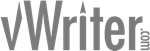
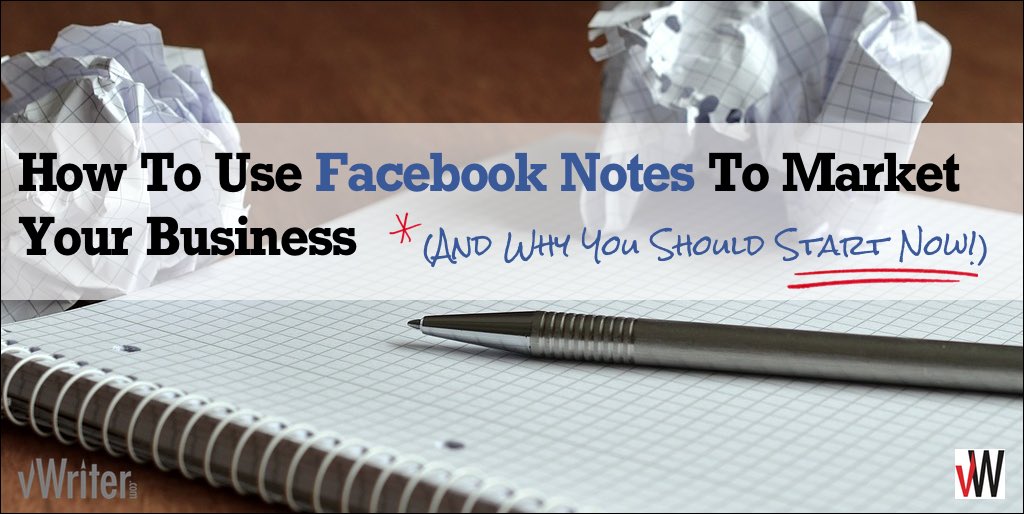

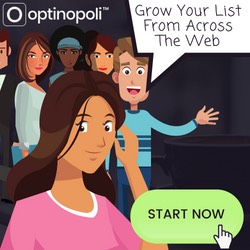
Oh Luke tb é articule. I will implement the tips on my fanpage. Thanks!
Rodrigo, glad you found it helpful! (You might have to translate the first bit for me 🙂 )
Great post, Steve. I can’t imagine that creating Facebook Notes could hurt search marketing and user interaction. Your tips were easy to follow, too.
Thanks for your comment, Dave – yes, definitely on the positive side of things…
This is an eye opener worthy of sharing
Thanks Steve. Your tips are timely as I am trying to put some posts from Blogger to the facebook page and I will try the notes first. Cool.
Thank you, Steve!