But why stick to email?
Did you know that reaching out to customers and prospects through multiple channels has a radical impact on profit levels?
Multichannel customers spend three to four times more than single-channel customers do.
sas.com
Furthermore, when you get a new email lead, that email address doesn’t last as long as you might think. 30% of email subscribers – that’s nearly a third of people signing up to your list – change their email addresses every year (source).
With this in mind, this post highlights three sneaky (but perfectly legal and ethical!) ways to:
- Help maximize your return from your email leads.
- Keep communicating with leads for longer.
- Turn single channel email marketing leads into multi-channel prospects.
What’s more, if your list currently works on a double opt-in basis, it doesn’t even matter if the prospect hasn’t confirmed their subscription.
These techniques don’t involve you emailing them directly, so as long as you have their email address you can still benefit from those leads.
How Do They Work?
In brief, these sneaky tricks allow you to invite connections with prospects across three major social media platforms – LinkedIn, Facebook and Twitter – and in slightly different ways, all by using their email address.
Regardless of whether they choose to actually connect with you or not, it’s another way to touch prospects with your marketing message, wherever they might be (and they are everywhere!).
And once connected of course, it builds your reach and opens the door to continuing multi-channel, multi-touch communication. It only takes a few minutes each week to use these techniques for new leads your business has attracted – and the tasks can be easily outsourced or otherwise delegated.
This post primarily focuses on doing this on an ongoing, regular basis for new leads you attract, as it’s most effective as soon as possible after you first attract the lead.
However, you can also try adapting and using these techniques for existing leads as well.
(See related content: 10 Sure-Fire Ways to Convert Blog Visitors into Opt-In Leads)
 Connect With You On LinkedIn
Connect With You On LinkedIn
This works where you have an individual on LinkedIn who fronts your business, and where the connection is very clear between them and your website.
For example, this shows for my own profile:
It builds the network of the person concerned, and each time they publish content on LinkedIn Pulse the people in that network are notified, allowing you to further touch that prospect.
This works best where you have an effective content repurposing strategy in place to ensure your business is in front of your customers, wherever they may be.
To add connections, click Connections > Add Contacts from the menu:

There is an option to Import file, but avoid frustration and don’t try using it! It doesn’t actually work, and judging by online reports hasn’t for years.
Instead, the easiest way of doing this on a regular, ongoing basis is to click the Invite by email option.
Type or copy and paste email addresses into the box.
While it advises to comma-separate email addresses, it works fine by just listing them as shown above.
A couple of important points…
Firstly, you appear to only be able to enter in five or six email addresses at a time for it to work successfully. Otherwise you get an error message like this:
Secondly, you’ll also see this error once you have reached what seems to be a daily limit, generally around 50 or so email addresses. So if you hit that limit, just continue the following day.
Depending on how many leads your business tends to attract, you can do this on say a weekly basis, or more frequently as required.
After doing this, LinkedIn will invite your leads to connect with you (along with a couple reminders). This is where the mention of your website in your profile info is important to increase the chances of a positive result.
 Like Your Facebook Page
Like Your Facebook Page
Invite new email leads to Like your Facebook Page via their Suggest Page feature.
This doesn’t mean they’ll receive an email from Facebook, but will mean they may see a suggestion to Like your Page when they’re on Facebook:
If an email address you’ve imported doesn’t actually relate to a Facebook account, nothing will happen.
Once Liked, your lead will see your Page updates, either organically or you can use Facebook Ads to reach a higher proportion and help keep your business front-of-mind for your prospects.
To suggest your Page to leads, click the ‘…’ button on the bottom right of your Page’s cover image, and then click Suggest Page:
Click the top Upload Contacts option to upload a contact list file with your latest leads:
You’ll then see an invitation to upload a suitable file:
The file should be in CSV format, with the top line containing the names of the fields (or it won’t work). Here’s an example of how this might look:
![]()
The easiest way would be to enter the information into a spreadsheet and then export as a CSV, or export directly from your email marketing software.
Once uploaded, you should then start to see some new Likes coming through from those leads.
There are some limits, but they are fairly generous. You can upload a maximum of 7000 leads a day, and no more than 5000 leads at a time.
If you try uploading contacts more than 5 times, you’ll be blocked from uploading any more for a while:
Apparently I’d clicked the link once too many times in putting this post together!
One small potential problem. According to Facebook, it’s possible you won’t see the Suggest Page option for your Page:
However it’s unclear what criteria (if any) apply. But if you can’t see the option, this is why, and just keep checking every so often.
 Follow or Be Followed On Twitter
Follow or Be Followed On Twitter
Finally, by uploading new leads to Twitter:
- They may appear as Who to follow suggestions in your Twitter account – by following them, this not only puts your business in front of the prospect, but makes you seem responsive and active, and builds rapport. Plus you increase the chances they in turn will follow you back.
- Your own Twitter account can appear as a Who to follow suggestion for them to follow, again boosting your online visibility and potentially boosting your followers with interested prospects.
Further information from Twitter about how this works can be found here, a brief extract of which is shown below:
The benefits of doing this on a regular basis are obvious.
However, there are no means of uploading a file or entering contact details directly. Instead, Twitter connects with your AOL, Gmail, Outlook or Yahoo account to import your contacts from there.
Here’s a suggested way to approach this:
- Set up a Gmail account just for this purpose. With Gmail, the maximum number of contacts you can have is 25,000 (whereas with Yahoo! for example, it’s 5,000). Once you reach that limit, set up another account to start using instead.
- Import new leads as contacts to this Gmail account on a regular basis, such as every week.
Once you’ve connected the email account with Twitter, they should use the data from it on a regular basis without you having to connect it with Twitter repeatedly.
It’s difficult to find confirmation of this, but one of the permissions they ask for is for offline access (i.e. access to the email account even when your device is offline). This implies they continue to look at your contacts data in the email account on a regular basis, independent of any further direct instructions from you.
(Of course, you can revoke such access at any time too).
Here’s how to connect the account with Twitter:
From your Twitter profile, click Find friends within the Who to follow box as shown:
Click the Search contacts button for Gmail (or whichever email provider you are using for this purpose):
Agree the permissions, and Twitter will then import your contacts and list those who have accounts on Twitter.
You can then choose to immediately follow any or all of those listed.
In future, your contacts will be used to help tailor your Who to follow suggestions, either via the box on your profile or via the full Who to follow page. Use this to follow new people regularly.
Similarly, your own Twitter account should be suggested to the contacts you have imported.
To view contacts that have already been imported, do the following. Click Settings from the menu:

And then Security and privacy as shown:

Scroll down to the Privacy section, and click to Manage contacts:
![]()
Conclusion
So that’s three different, sneaky (but perfectly legal and ethical!) ways to get the most out of new email leads and help grow your social networks, build your online visibility, and communicate with prospects across multiple channels.

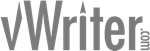
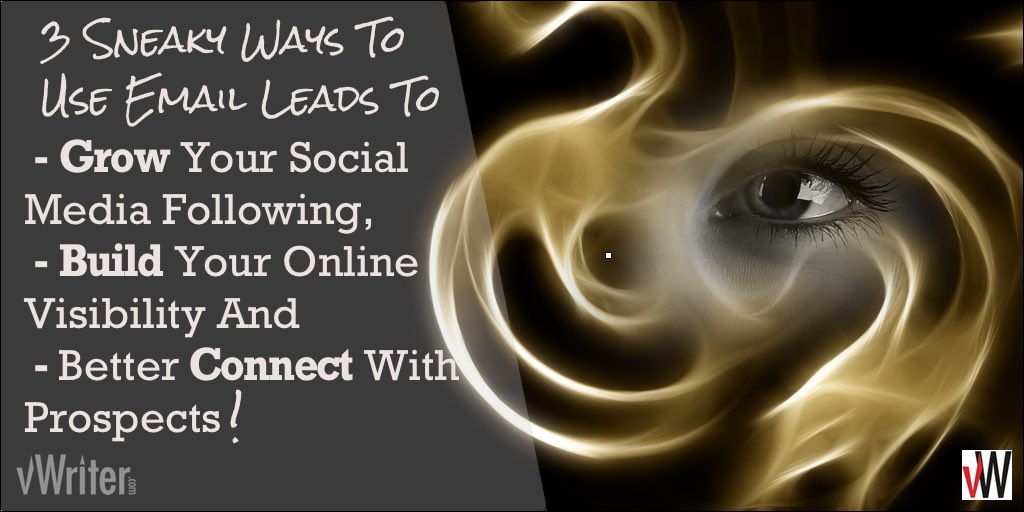

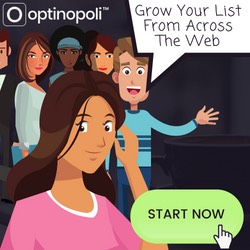
I’ll definitely be trying this!