So how does it work?
Twitter has a system called Twitter Cards, which allows site owners to take advantage of expanded, media rich tweets whenever someone tweets their content.
By using Twitter Cards for your blog, any tweets linking to your blog posts contain media rich information, and as such are more visually prominent and appealing. This gives you the benefit of increased visibility, more potential re-tweets, and in general helps promote your content and attract more traffic from Twitter.
A normal tweet that might look like this:

A tweet relating to a site using Twitter Cards would instead appear something like this:

Obviously, this is far more visually appealing and promotes greater interaction with those who see the tweet. This includes:
- More click-throughs to your site
- More re-tweets
- More potential followers
Unfortunately only a minority of blogs are currently taking advantage of Twitter Cards. Few blog owners are even aware they’re able to do so.
So how do you take advantage of this for your own blog?
This is something I’ve just integrated with for this blog. Having completed the process, my usage of the cards is at the time of writing now just awaiting Twitter’s approval.
The following three simple steps show you the straightforward process by which you can take advantage of Twitter Cards for your own blog:
1. Install The Plugin, WordPress SEO (by Yoast)
If you don’t have this already, it has many advantages in addition to enabling easy integration with Twitter Cards, such as:
- SEO benefits (as you might expect)
- Integration with Google’s Webmaster Tools
- Facebook/Twitter/Google+ settings
- XML sitemap capability
- And so on …
It’s one of the essential must-have WordPress plugins and a good idea to have it installed anyway. So if you haven’t already got it, install it now.
2. Add Twitter Settings
After installing the plugin, go to SEO > Social via the WordPress menu. Click the Twitter tab. You should then see something like the following:

- Tick the Add Twitter card meta data checkbox.
- Enter your Twitter username as shown above.
- Click Save Settings.
3. Request Twitter Approval
For the Twitter Cards to start showing up for your content, you need to request Twitter’s approval for their usage. This can take a few weeks, which at the time of writing I’m currently awaiting myself. So the sooner you get this set up the better.
Here’s what to do:
- Go to the Twitter Card Validator.
- You’ll see a selection of cards to choose from. For most blogs, the Summary format card is fine, so just go with that.
- Click the Validate & Apply tab.
- Enter the URL of a post on your blog, and click Go!

- You’ll see how the card might look, displayed on the right of the page.
- Important: Click the Request Approval button. Fill in the information required to request approval for your blog.

That’s it!
The downside is you might now have to wait a few weeks for approval. But you do now have an important foundation in place for your blog. Once your blog is approved, any tweet linking to your posts will promote your blog’s content with media rich tweets, helping to build traffic from Twitter and increase online visibility for your business.

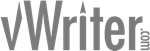

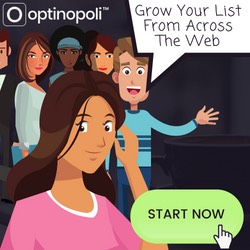
Great post Steve, I finding tweet is a good source of traffic and every since they have added the use of picture it’s getting even better. But I have never heard about what your talking about in this post, I can imagine the impact it will have because your post will stand out……..Thanks for sharing
Thanks for your comment, Tonya – and great to hear your experience of using Twitter to grow your traffic.
Many thanks for sending me the post. Haven’t heard anything about this so many webmasters maybe missing out on a little extra edge. Great work!
You’re welcome, Kevin, glad you found it useful!