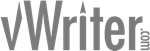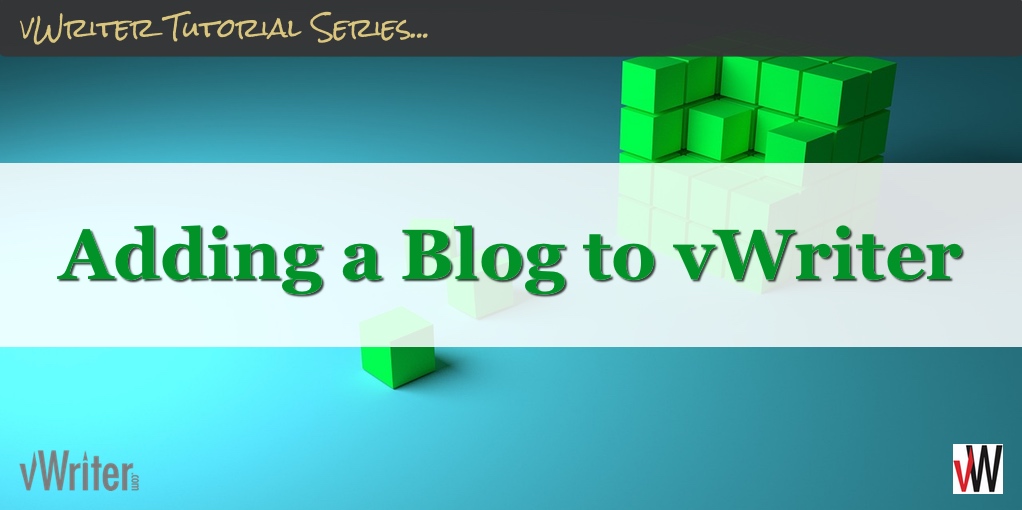Adding a Blog to vWriter
You can publish to blogs in a number of different ways through vWriter‘s content creation, management and distribution platform.
This page explains how to add a blog to vWriter.
You can add a blog to your vWriter account by using one of the following methods:
- Click the ‘+’ button on the Blog Manager (access the Blog Manager via Content > Blogs > Blog Manager on the menu).

- You can also click Content > Blogs > Add Blog on the menu.
- Alternatively, if you are setting up or editing a Blog Publishing Channel, add a blog directly via the Add blog link as shown below. Once added, the blog will be selected automatically within the Blog(s) field:
Add a blog via a Publishing Channel
The settings for adding a blog to your vWriter account are as follows.
Blog Platform
vWriter supports the following blogging platforms:
Select the relevant blogging platform from the drop-down:

The platform you select determines the other settings you need to set on the page.
Medium and Tumblr Settings
If you have selected Medium or Tumblr, a drop-down is provided for you to select the relevant Medium or Tumblr profile.
![]()
If you haven’t yet connected a relevant such profile to your account, instructions on the page will show you how to do so.
WordPress Settings
If you have selected WordPress, enter the following settings to complete the set up of your blog.
Blog Name
Enter the name of the blog.
The blog’s name is for your own reference only
This is for your own reference only. For example, it identifies the blog in the Blog Manager and when setting up Publishing Channels.
Blog URL
Enter the URL of your blog.
![]()
For example, for the vWriter blog, the URL would be entered as http://blog.vwriter.com.
Publishing Information
To ensure vWriter is able to publish content to your blog when requested, enter the username and password of a user on your blog who has the role of Author.

Managing Blogs
Access the Blog Manager via the top menu:

Only the blogs for the currently selected Project (top menu bar) are shown. To see all blogs, tick the Show for all blogs checkbox.

Click the ‘+’ button to add a new blog.

For each blog listed, there are buttons available to view the blog posts scheduled for or posted to it, edit the settings for the blog, or delete it.

Clicking the View blog posts button takes you to the Blog Post Manager page, with the results filtered for the blog in question.
![]()
For more information about how to use vWriter to publish to your blog(s) once added, see how to publish to blogs through vWriter.