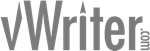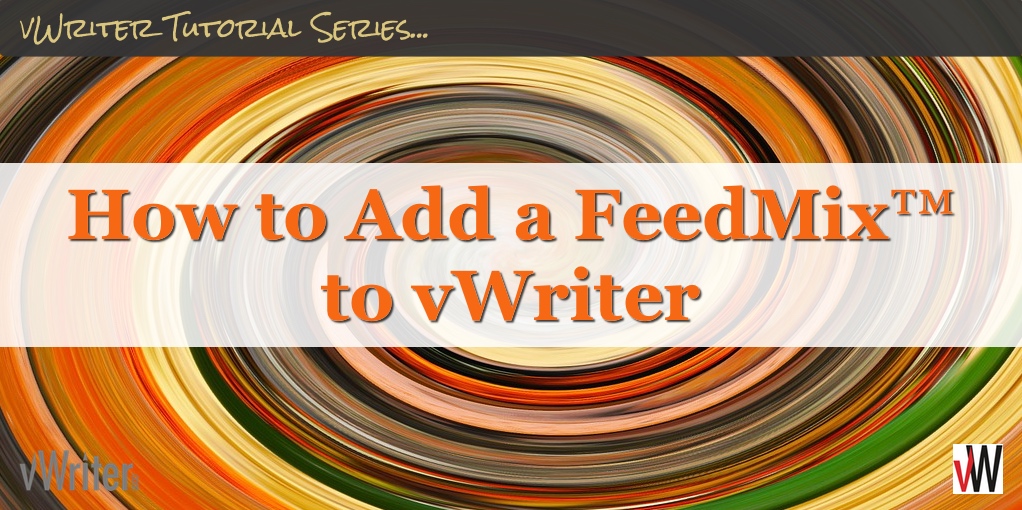How to Add a FeedMix™ to vWriter
Several Content Sources can be combined together into a FeedMix™. Only Content Sources based on RSS feeds can be added. You cannot add Bulk Data Feeds or other FeedMix™s into a new FeedMix™.
The FeedMix™ can then be used like other Content Sources in your account. For example, it can be set as the Content Source for a new Publishing Channel. See below for more information about how they can be put into action.
To find out more about the different types of Content Source available within vWriter and how they work, click here.
Using a FeedMix™
FeedMix™s can be used for content curation, traffic attraction and influencer marketing strategies.
Here are some examples of how they can be put into action.
Content Curation
Create a FeedMix™ with multiple RSS feeds from sources of content which will be of interest to your potential customers and prospects.
This can then be used in a couple main ways for curating content through vWriter as follows.
Social Publishing Channels
Set up one of more Social Publishing Channels that have the FeedMix™ set as the Content Source.
Use keyword filtering and frequency controls to determine the content from the FeedMix™ that’s used by the Publishing Channel.
Set the Publishing Channel to have relevant content from a range of different sources created, scheduled and published to your social profiles.
Have full control over the content that’s shared by setting up the Publishing Channel as follows:
- Assign the content creation to yourself or a member of your team. Less sharable content can be ignored and the relevant Task deleted.
- Where you are hiring writers for the Publishing Channel, turn off the Auto-place content orders setting and turn on the Content order created (notification) setting. You will be notified as soon as a new content order has been created based on new content coming through the Content Source. The order can then be placed (after adjusting as necessary), or deleted as required.
The keyword filtering and other settings for the Publishing Channel can also be adjusted at any time to suit your requirements.
Sharing Directly
View the content items published to the FeedMix™ . This will be a mixture of content published to all the Content Sources within the FeedMix™ .
For content you want to share, drag and drop it onto a social profile in the sidebar. A social post will be created based on the content item that can then be edited and scheduled as required, including adding further social profiles.

You can do the same via the Share icon as shown:

The post can be created in seconds, and scheduled in line with each social profile’s Publishing Time Windows.

Traffic Attraction
Create a similar FeedMix™ of RSS feeds from blogs, YouTube channels, and elsewhere where the content is popular with the type of people you want to attract.
View new content items published to the FeedMix™. Click through and leave comments.
Even better, set up a Publishing Channel with an Action to alert you or a Team Member as soon new content has been published. The sooner you’re able to leave a suitable comment, before the content has likely been shared multiple times elsewhere, the more traffic you’re likely to attract.
Link your name (where possible) to your own website to siphon some of the traffic to you.
Where relevant, try linking to and suggesting some of your own content within your comment. When approached correctly, this can provide a useful value-add to the content you’re commenting on, and help attract targeted traffic and potential leads to you.
Influencer Marketing
A similar FeedMix™ to those above, made up of RSS feeds from influencers in your niche, can help you get on the radar of influencers. This can lead to potential marketing opportunities and partnerships that can transform businesses.
Look for the people with the highest-quality content. Take a content first approach to building a relationship with the influencers in your market. Create content about them. Comment on their content. Consume the content they share.
Andrew Davis, @DrewDavisHere
Similar to the Traffic Attraction strategy above, leave comments on their content as it’s published that add value to their audience. This is well recognized as a powerful way to start building rapport and begin a relationship with people that you may have opportunities to work with in future and help drive your own business forward.
Adding a FeedMix™
Before you start, it’s easiest to ensure you have already added Content Sources to your account that you intend to add to the FeedMix™.
To create a new FeedMix™:
- Click the ‘+’ button next to Sources on the sidebar.

- Click the Add FeedMix™ link at the top.

- Enter a name of the FeedMix™ (for your own reference), an optional description, set the Project visibility, and click Submit.

- You now need to add two or more Content Sources to your FeedMix™. Click the Add Content Source(s)… button at the bottom.

- In the dialog window that appears, select the Content Sources you want to add, and click Submit.
Editing a FeedMix™
Edit the name, description and Project visibility of your FeedMix™ as required.
You can also add further Content Sources to your FeedMix™ at any time. Just click the Add Content Source(s)… button as described above.
Delete Content Sources
Remove a Content Source from your FeedMix™ by clicking the trash can icon provided.
The other controls allow you to view the content items within a particular Content Source, and view/edit the settings for a Content Source.
![]()
Adding Other Content Sources
For information on how to add, edit and manage other Content Sources within your vWriter account, see the following article: