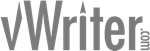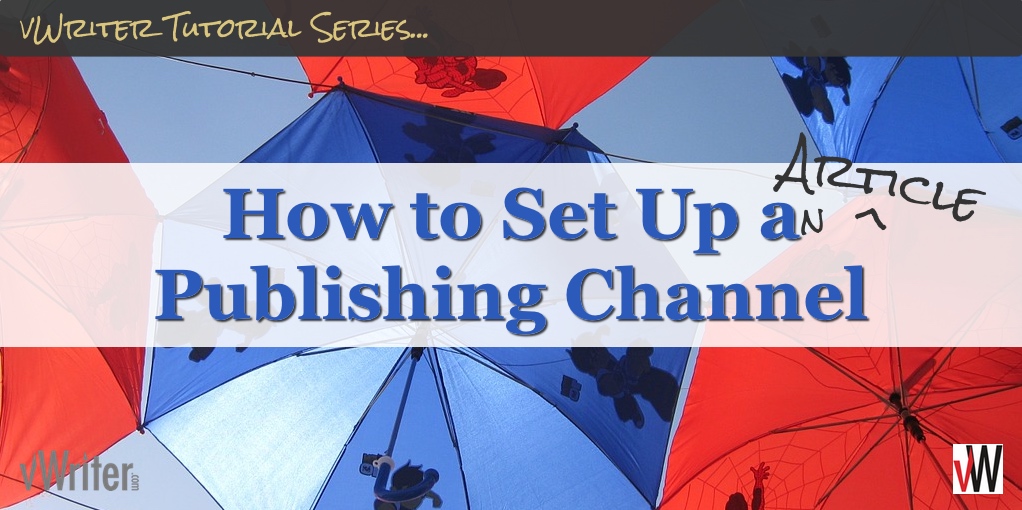NOTE: Article Publishing Channels are now deprecated within vWriter and these instructions refer to functionality that is no longer available within the system. See How to Set Up a Publishing Channel Within vWriter for more information.
How to Set Up an Article Publishing Channel
What are Article Publishing Channels?
Create an Article Publishing Channel to have articles created and distributed for you on an ongoing, systemized basis. As with other Publishing Channels, you can choose to:
- Automatically delegate the creation of each article to someone on your own team.
- Hire one of our writers.
- Assign article creation to yourself and use the system to manage and organize your own workflow.
Once an article has been created and approved (auto-approval options are available), the article can be auto-distributed to supported content platforms of your choosing, such as:
- EzineArticles.com – one of the most popular article sites in the world. Your article is submitted under your chosen author account. Several other top article sites are also supported for you to auto-submit content to as required.
- Scribd.com – 80 million monthly readers, and a top 500 site (based on Alexa data). Your article is automatically converted to PDF and submitted under your chosen profile.
- Tumblr and Medium – along with social updates, and blog content, your article content can be published to Tumblr blogs and Medium profiles and publications.
See below for examples of how Article Publishing Channels can be used.
Article Settings
This page is part of the bigger tutorial on how to set up a Publishing Channel within vWriter, and contains information relating specifically to Article Publishing Channels:

For information about the rest of the settings available to you when setting up a Publishing Channel, refer back to the main Publishing Channel tutorial.
Pen Name
Select the pen name you want to use.

This determines:
- The pen name articles will be created under within your account.
- The content sites the articles will be (optionally) auto-submitted to. These are listed for the pen name in question on the relevant page for the pen name within your account (via Content > Articles > Pen Name Manager on the menu), and can be added to or otherwise updated as required.
Click here for information about how to add pen names to your account.
You can also click the Add pen name… link to add a pen name. On entering the pen name, it will be automatically added to and preselected in the Pen Name drop-down.
Note: if you add a pen name via the Add pen name… link, you will need to edit the pen name to determine the content sites you want articles to be submitted to.
Category
Choose the most appropriate category, based on the selected Content Source for the Publishing Channel.

This helps determine the most appropriate category your article should be submitted to on some content sites.
Content Length
Set the minimum and maximum word count for articles you want to be created through the Publishing Channel.
Note that certain content sites might have minimum word counts (for example, EzineArticles.com has a minimum word count of 500 words).

Resource Box
Articles published via Article Publishing Channels have a resource box (also known as a bio box) at the end. This generally contains a link or two back to your website, or perhaps to social media profiles.

Enter a suitable resource box for your own business. This will then be published at the end of articles created through your Article Publishing Channel.
It’s recommend to include:
- Some brief information about yourself and your business.
- A call to action to encourage readers to click-through on a link. (You can add a couple of links into the field).
Here’s an example:
For over a decade, Steve Shaw has helped 1000s of businesses worldwide to build massive publicity using content. Find out how to build publicity for your business with his “Be Everywhere” Online Marketing Blueprint, yours FREE for a limited time – grab your copy now at http://vWriter.com/blueprint
Note that URLs are not automatically linked, and should be linked manually as follows. You can also link words and/or phrases.
To add a link, highlight the text you want to link, and click the link icon at the top of the field. Enter the link required.
Keywords
Enter one or more keywords.

The keywords you enter will be used for all articles created through the Publishing Channel, so it’s recommended to use generic keywords that relate to your selected Content Source. They can however be updated at any time.
The keywords are used:
- For submission to sites like EzineArticles.com, where they specifically request keyword information.
- As tags when the content is published on Medium and Tumblr.
Auto-Submission
You can choose for articles to be auto-submitted to content platform(s) as soon as you have approved the content that has been created (auto-approval options are also available).
To take advantage, tick the Auto-Submission box (recommended).

Following content approval (or auto-approval), the content will be auto-submitted to the content platforms listed under your selected pen name.
![]()
Refer back to the main Publishing Channel tutorial for information on setting up the rest of the Article Publishing Channel.
Example Article Publishing Channels
Here are some examples of how you might use Article Publishing Channels to help build online visibility and presence in a streamlined, systemized way.
Publishing Articles Repurposed From Videos
You publish videos regularly to YouTube, and/or perhaps via a video podcast, with helpful and valuable information for your audience.
To build your exposure further and attract new subscribers, the same content can be easily adapted into an article and published across other content platforms.
You set up an Article Publishing Channel, tasking Amanda on your team with creating a short 500 word article based on the information you share in the video. You set it to auto-submit to content platforms following your approval of the content.
In the resource box for the article, you link back to and encourage people to subscribe to your YouTube channel.
Or perhaps your call to action involves an invitation for readers to join your email list to get immediate access to five of your most popular recent videos.
Each time you publish a new video, Amanda receives a task notification, requesting the article to be created within a five day time frame to allow for her other work load. She completes the article within the required deadline. You are duly notified, and review the completed article. You request any amendments if and as required, or otherwise approve the article.
On approval, the article is scheduled for distribution to multiple content platforms under your selected pen name.
Cross-Posting Between Content Channels
You set up an Article Publishing Channel using your blog’s RSS feed as the Content Source. You want an article of around 600 words to be created based on the content of each newly published blog post, and published to your selected content platforms.
You set up the Publishing Channel to hire a writer through vWriter to take care of the content creation each time. You provide instructions that clearly set out what you are looking for, and provide examples to a couple of articles that have been similarly created in the past.
Initially, you assign the content creation to vWriter’s Writers Marketplace. After a few weeks, you’ve now worked with a few writers. You create your own Writer Team within the system, consisting of writers who you feel did the best work for you and who you want to continue working with.
You adjust the Publishing Channel to assign the content creation to this Writer Team in future. Writers on your team are notified by email as soon as a new content order is created via the Publishing Channel, reflecting a newly published blog post.
Within a couple hours, one of your preferred writers picks up the project and starts working on it for you.
You get it back within a day or two, quickly approve it, and it’s scheduled for distribution to the content platforms you selected for the pen name in question. Occasionally you make the odd quick adjustment to the article after approval, and prior to distribution, just to give it your own personal touch.
It now mostly takes just a couple minutes or so of your time to have a version of a newly published blog post created, scheduled and cross-posted to multiple content channels across the web.
Creating Articles From a Bulk Data Feed
You have a number of articles you want to be created over the next several weeks. You create a spreadsheet listing your requirements for each article, export it as a CSV file, and upload the CSV file to your account as a new Bulk Data Feed.
You set the Bulk Data Feed to publish once a week, your desired article publishing frequency.
You create the Article Publishing Channel and set the Bulk Data Feed as the Content Source. You activate the Bulk Data Feed to start publishing.
Each time the Bulk Data Feed publishes, it activates the Article Publishing Channel, assigning Peter on your team with the task of creating the article. The instructions within the Bulk Data Feed are passed through automatically, so he always knows what the article should focus on.
As Peter finishes each article, you are notified, and approve it accordingly, or request amendments as required.
As soon as you approve the article, it’s scheduled for distribution to the content platforms you chose for the pen name set for the Publishing Channel.
And More…
These are just a few ways in which you might put Article Publishing Channels, part of vWriter‘s powerful content creation, management and distribution platform, into action for your business.
Different Publishing Channels can also be combined.
For example you could have a Social Publishing Channel set up to update your social profile(s) as soon as an article created through the Article Publishing Channel is published on a particular content platform.
This might say schedule a few Tweets to go out over the next few weeks, linking to the article on Medium.